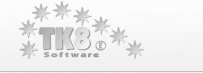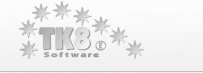Frequently Asked Questions:
Please click on the question below to see the answer:
- Mac, Linux, Windows Mobile, iPhone, BlackBerry editions?
There are no Mac or Linux nor mobile versions available at the present. However, we are planning to support additional operating systems in the future so please let us know what edition are you missing the most.
Hide this answer
- Is the program Windows Vista Compatible?
Yes. The program is fully tested on Windows Vista and works fine.
Hide this answer
- The program does not start on my Windows Vista. Why?
When you start TK8 Safe and get error message saying "TK8safe.exe has stopped working. A problem caused the program to stop
working correctly. Windows will close the program and notify you if a
solution is available." then please try this:
Open Control Panel, System, Advanced System Settings. Activate the Advanced panel, and click the top Settings button under Performance. Activate the Data Execution Protection and make sure the "Turn on DEP for essential" is checked. Then click OK buttons until you can close the control panel. If the DEP setting was something different, you need to restart your computer. After this, the program should start without any problems.
Hide this answer
- Integration to the Active Directory or LDAP?
The current version des not have an Active Directory or LDAP support. If you are interested in this, please let us know. Your vote is important and it is possible that when the interest increases, this feature is added in the future.
Hide this answer
- What if I lose my database master password?
Please do not lose your database password! If you lose it, there is no way to access your data any more. The program does not have any back doors and as the security is extremely high, it is impossible to recover any data without knowing the database master password.
Hide this answer
- How do I change the database master password?
In TK8 Safe, please open File menu, Properties. After confirming the current password, you can change it in the appearing window.
Hide this answer
- My license key does not work... Why, and what to do?
1) Please check if the license key we sent to you and the one you entered are matching exactly (including the upper and lower cases, commas, spaces, etc.).
2) What version do you have and are you sure the license key is for that version? It might be that you are using an older version and the license key is generated for the new version. In that case, please download and install the latest version.
3) It might be that your upgrade period is over but you are entering the old key to the new version. In that case you can either install the older version, or purchase the upgrade license for the new version.
Hide this answer
- I have lost my license key - what should I do?
To retrieve your lost license information, please click here. Fill in the fields and submit the form. Once that is done, we will locate your order and re-send your registration details.
Hide this answer
- How to upgrade from the Standard version to the Professional version?
To upgrade, please let us know. We'll email you the directions. Once you have completed the upgrade order, and enter the new license key to the program, it will be switched to the Professional version automatically. You don't have to re-install or re-configure anything.
Hide this answer
- Do I need to uninstall the old version before I install the new version?
- After I upgraded, I can't open my old database any more. Why?
This situation can only happen when you upgraded from the version 2.8 or older, to the version 3.0 or newer. We sent upgrade notifications (including the instructions how to upgrade your data) to all users, before the change was released, but your mail system probably blocked our email. If you missed that email, please contact us and ask for the upgrade instructions. We'll re-send it. But first, to open your old database file (you need to convert it based on the instructions you get), please install back the old version. You can get it from www.tk8.com/files/tk8safe_setup28.exe.
In the future, all new versions we release can open files created with version 3.0 and higher. You will never face upgrade troubles again once you are on the version 3.0 or higher.
Hide this answer
- How can I back up my password database file?
Your password database file is like any other file on your computer. If you want to keep a separate backup on another computer or disc (which is a wise idea), just copy the database file. Your database is also backed up automatically every time you open it (to the same folder you keep it).
If you don't know where your database file it is located, please start TK8 Safe. On the startup, where you enter the master password, take a look at the "File" field. It will show you the address of your database file.
Hide this answer
- What browsers are supported by TK8 Safe?
TK8 Safe will work with all browsers.
And it works also with other programs where you need to enter login information.
Hide this answer
- Auto-type function does not work with Internet Explorer 7 (IE7)?
Auto-type function does work with all browsers. However, in some computers one setting can indeed prevent the function from working properly. If Auto-type is failing in your computer, and you are using Internet Explorer 7, please try the following:
- Using the Windows Start button, open Control Panel
- Open „Regional and Language Options”
- Click on the „Languages” panel name, to activate that panel
- Click the Details button you see
- Activate the Advanced panel
- Check the option „Turn off advanced text services”
- Click OK
Auto-type should work after that. If it still fails, please let us know.
Hide this answer
- Is the program portable?
Yes, the program is fully portable. You can use it directly from any computer without the need to install the program to that computer.
To put your file and the program to the portable disc (like USB memory stick), open up TK8 Safe. From the File menu, select "Send to / Portable Device".
Hide this answer
- Will it run under Citrix Server?
Yes, the program can work just fine under Citrix Server. For this, please install it first to your computer. Run it and from the File menu, select Send to - Portable Device. This function will help you to place all important files into one single folder. Once done, copy that folder to your Citrix Server and you can execute TK8 Safe from the folder you copied.
Hide this answer
- I have a question not covered here. What to do?
|
|